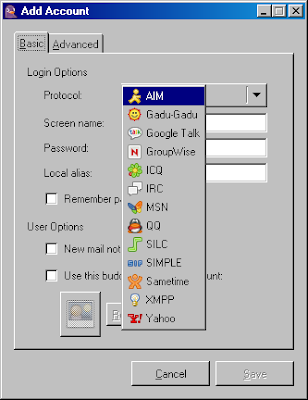
One thing has been bugging me for a while now though, and that's the fact that my pidgin chat logs are stored locally. "Locally" turns out to mean "spread out over several machines and user accounts", without any hope of making them searchable or properly backed up. This is not a good thing. Fortunately this is only a problem for MSN chats. It doesn't matter for my google talk account, as the google talk server will log everything for me "in the cloud" and even make it searchable from the gmail web interface.

Is there anyway to get this advantage for other chat accounts also? Well actually, it turns out that there is. Google talk is just an jabber/XMPP implementation, and google has enabled "federation" with other jabber servers. That means that anyone can run their own jabber server, create users for it, and chat with google chat users. The jabber spec also includes the concept of "transports", which are basically gateway services running on the jabber service which enable you to talk to other networks like MSN. All you need to do is register an MSN transport with your google talk account, do all your MSN chatting via your google account, and voila: all your MSN chats are stored at google.
Here's how to do it:
1) Google talk or pidgin doesn't enable you to add transports. Download and install psi instead, another jabber client.
2) Psi will prompt you to add a jabber account when you first start it. Use your gmail address as a jabber-id. Set the status to "online", you should be connected to google talk now.
3) Right click on gmail.com in psi and click "service discovery". Psi will automatically look for services at "gmail.com" and show an error message because there aren't any.
4) Enter another jabber server in the service discovery window, one which runs an MSN transport (e.g. jabber.belnet.be) or some other transport for your favorite chat network.
5) Locate the MSN transport in the list of services, right-click it and click "register". This will prompt you for your MSN credentials.
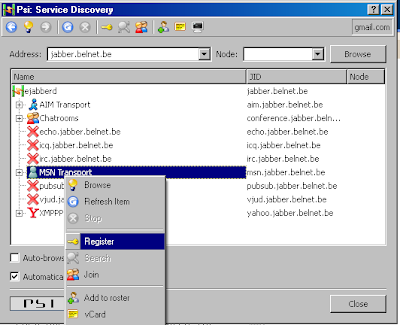
6) Add/Authorize the transport contact which now appears in your main psi window (the "contact roster"). Double click it and allow it to subscribe to your presence.
7) All your MSN contacts will now also appear, each one needs to be accepted for addition in your contact list. (It may be faster to close psi at this point, log in with pidgin and accept the contacts from there.)
8) Say something to one of your MSN buddies
9) Go to gmail.com, log in, click "chats" or search for what you just said. It's all there! :) All your MSN chats are now logged by google, as long as you use your name@gmail.com jabber account for chatting.